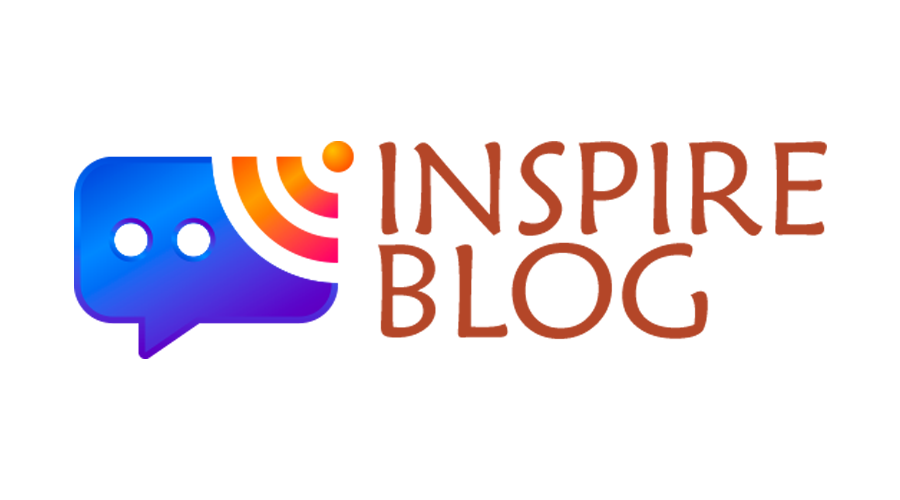In the ever-evolving world of streaming services and devices, the ability to access a plethora of TV shows and movies at your fingertips is not just a luxury, but a necessity for entertainment enthusiasts. NBC, one of the premier networks in the United States, offers a wide range of programming that can enhance your viewing experience. If you’re a Roku device owner, activating NBC on your device is a straightforward process. This guide will walk you through each step to ensure you have seamless access to all your favorite NBC shows via nbc.com/roku.
Understanding the Prerequisites
Before you begin, ensure that your Roku device is set up and connected to your internet network. Make sure your Roku device has the latest software updates installed. You should also have a valid NBC account or be ready to create one during the activation process.
Step 1: Adding the NBC Channel to Your Roku Device
Navigate to the Roku home screen by pressing the ‘Home’ button on your Roku remote.
Scroll to ‘Streaming Channels’ and select it. This will open the Roku Channel Store.
In the search bar, type ‘NBC’ and select it from the search results.
On the NBC channel page, select ‘Add Channel’ to install the NBC channel on your Roku device.
Step 2: Launching the NBC Channel on Roku
After installation, go back to the Roku home screen.
Scroll to ‘My Channels’ and find the newly added NBC channel.
Select the NBC channel to launch it.
Step 3: Obtaining the Activation Code
Upon launching the NBC channel, you will be presented with an activation code.
Note down this code, as it will be required to activate the channel on your Roku device.
Step 4: Activating NBC on Roku via nbc.com/roku
On a separate device (computer, tablet, or smartphone), open a web browser.
Go to nbc.com/roku.
Enter the activation code you noted earlier and proceed to sign in to your NBC account. If you don’t have an account, follow the prompts to create one.
Step 5: Completing the Activation Process
After entering the code and signing in, your Roku device will update, and you will have access to the NBC channel.
You can now enjoy NBC’s extensive library of TV shows, movies, live events, and more.
Troubleshooting Common Issues
If you encounter any issues during the activation process, such as the code not working or the channel not appearing on your Roku device, try restarting your Roku device and repeating the process.
Ensure your internet connection is stable and your Roku device is within range of your Wi-Fi network.
You May Also Like –The Evolution of TV Streaming: A Closer Look at Activating usanetwork.com activate/activatenbcu on Dish.
FAQs:
- What is NBC on Roku?
NBC on Roku provides access to NBC’s vast library of TV shows, movies, and live broadcasts.
- How do I add NBC to my Roku device?
Navigate to the Roku home screen, select “Streaming Channels,” and then “Search Channels.” Enter “NBC” in the search bar, select the NBC channel, and click “Add Channel.”
- How do I activate NBC on Roku?
After adding NBC, open it and note the activation code. Go to nbc.com/roku on a web browser, enter the code, and follow the on-screen instructions.
- Do I need a cable subscription to access NBC on Roku?
Some content requires a cable subscription, while other shows and clips are available without one.
- Is there a cost to use NBC on Roku?
The NBC channel is free to add on Roku, but some content may require a cable subscription or a separate streaming service subscription.
You May Also Like –Unlocking Your Fitness Potential: How to Activate Beachbody On Demand via beachbodyondemand/activate.
Conclusion
Activating NBC on your Roku device is a simple process that unlocks a world of entertainment. By following these steps, you can enjoy your favorite NBC shows and movies with ease. Remember to keep your Roku device updated for the best streaming experience.