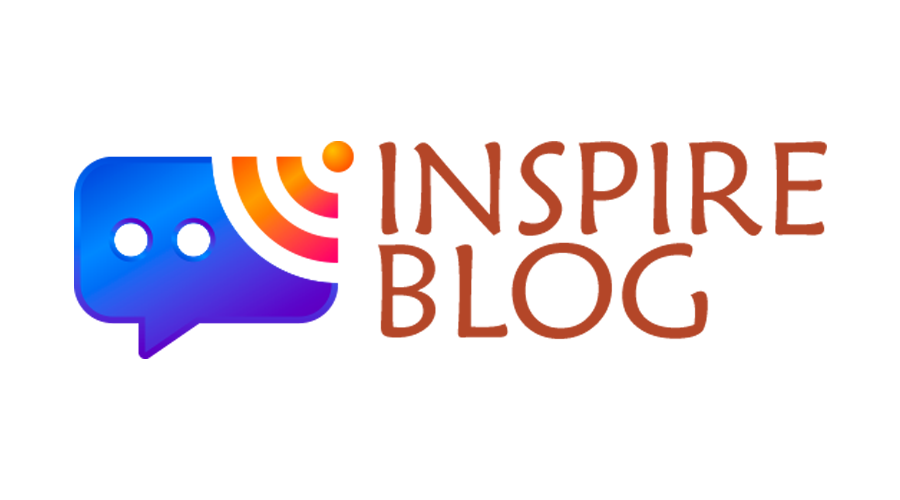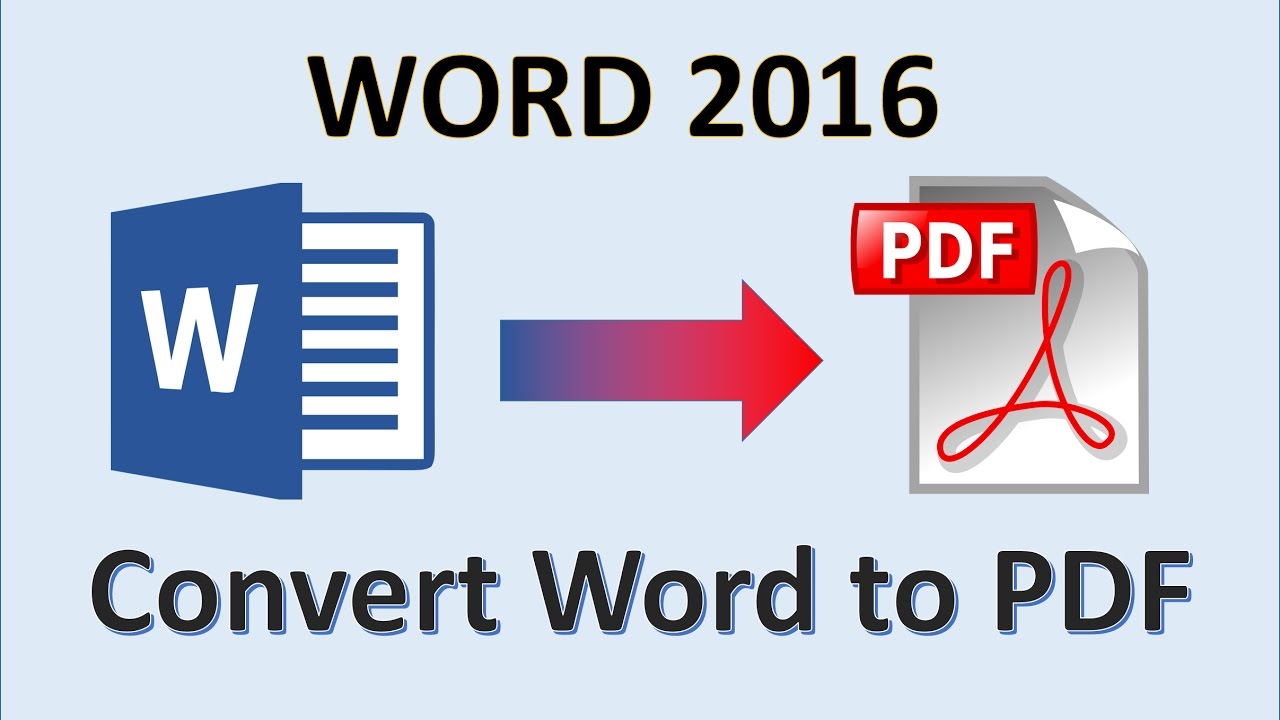Introduction: The Power of Converting Word to PDF
In the digital age, efficient and reliable document conversion is essential for seamless communication and sharing of information. One of the most common and versatile conversions is from Word documents to PDF format. Join us as we explore the ins and outs of converting Word to PDF, uncovering the benefits, methods, and tools that make this transformation a vital aspect of modern document management.
Why Convert Word to PDF? Understanding the Need
Converting Word documents to PDF offers a range of advantages that enhance document accessibility, security, and presentation. PDFs are universally compatible across devices and platforms, preserving formatting and layout while ensuring that the document appears exactly as intended, regardless of the recipient’s software.
Benefits of PDF Conversion: Enhancing Accessibility and Security
- Preservation of Formatting: When you convert a Word document to PDF, the layout, fonts, images, and formatting remain intact. This ensures that the document’s visual appeal and structure are maintained, regardless of the device or software used to view it.
- Universal Compatibility: PDF files can be opened and viewed on various devices and operating systems, ensuring that your document’s content is accessible to a wider audience.
- Secured Content: PDFs can be password-protected and encrypted, adding an extra layer of security to sensitive information. This makes PDFs a preferred choice for sharing confidential documents.
- Reduced File Size: PDF compression techniques can significantly reduce the file size of large documents without compromising quality. This is particularly useful for efficient storage and sharing.
Methods of Converting Word to PDF:
- Built-in Conversion (Microsoft Word): Many versions of Microsoft Word allow you to directly save or export a document as a PDF. Simply go to “File,” then “Save As” or “Export,” and select PDF as the file format.
- Online Conversion Tools: Numerous online platforms offer free and paid conversion services. Upload your Word document to the website, and it will convert the file to PDF format, usually within seconds.
- PDF Printer (Virtual Printer): Installing a virtual PDF printer allows you to “print” your Word document as a PDF. Choose the virtual printer as your print destination, and it will create a PDF version of your document.
- Dedicated Software: There are software applications specifically designed for document conversion. These tools often offer advanced features such as batch conversion, merging multiple documents, and customizable settings.
Step-by-Step Conversion Process:

- Select the Conversion Method: Choose the conversion method that best suits your needs. Whether you opt for built-in Word features, online tools, virtual printers, or dedicated software, make sure it aligns with your preferences and requirements.
- Prepare the Word Document: Ensure that your Word document is properly formatted and organized before the conversion. Double-check fonts, images, and layout to avoid any discrepancies in the PDF.
- Execute the Conversion: Follow the instructions of your chosen conversion method. If using built-in Word features, save or export the document as a PDF. For online tools, upload the Word file and wait for the conversion process to complete. If using a virtual printer or software, follow the prompts to print the document to PDF.
- Review and Adjust Settings (If Necessary): Some conversion methods allow you to adjust settings such as compression levels, security features, and more. Review these settings and make adjustments as needed before finalizing the conversion.
- Save and Store: Once the conversion is complete, save the PDF file to your desired location. Be sure to choose a relevant file name and destination folder for easy retrieval.
Choosing the Right Conversion Tool: Considerations
When selecting a method for converting Word to PDF, consider factors such as ease of use, speed, customization options, and security features. Online tools are convenient for quick, one-off conversions, while dedicated software may be more suitable for frequent or large-scale conversions with specific requirements.
Ensuring Quality and Accuracy: Tips for a Seamless Conversion
- Review the PDF: After conversion, thoroughly review the PDF to ensure that all elements, including text, images, and formatting, have been accurately preserved.
- Check Hyperlinks: If your Word document contains hyperlinks, verify that they remain functional in the converted PDF.
- Font Compatibility: While PDFs generally maintain font consistency, it’s a good practice to choose widely available fonts to minimize the risk of any discrepancies.
- Print Settings: If your Word document is designed for print, verify that the PDF’s print settings match your intended output.
Conclusion: Seamlessly Transforming Text with Word to PDF Conversion
The ability to convert Word documents to PDF format is a powerful tool in the realm of modern document management. Whether you’re sharing business reports, academic papers, or creative projects, the benefits of PDF conversion are undeniable. By preserving formatting, enhancing accessibility, and ensuring security, the Word to PDF conversion process empowers individuals and organizations to communicate and collaborate effectively in the digital era. Choose the conversion method that aligns with your needs, and unlock the potential of seamless document transformation from Word to PDF.